http://docs.hortonworks.com/HDPDocuments/Ambari-2.2.0.0/bk_Installing_HDP_AMB/content/_download_the_ambari_repo_lnx6.html
Before installing Hortonworks, please set up your Centos Envirenment:
https://wp.huangshiyang.com/env-set-up-centos
1.1. RHEL/CentOS/Oracle Linux 6
On a server host that has Internet access, use a command line editor to perform the following steps:
- Log in to your host as
root. - Download the Ambari repository file to a directory on your installation host.
wget -nv http://public-repo-1.hortonworks.com/ambari/centos6/2.x/updates/2.4.2.0/ambari.repo -O /etc/yum.repos.d/ambari.repo
![[Important]](http://docs.hortonworks.com/HDPDocuments/Ambari-2.2.0.0/bk_Installing_HDP_AMB/common/images/admon/important.png)
Important Do not modify the ambari.repofile name. This file is expected to be available on the Ambari Server host during Agent registration. - Confirm that the repository is configured by checking the repo list.
yum repolist
You should see values similar to the following for Ambari repositories in the list.
Version values vary, depending on the installation.
repo id repo name status AMBARI.2.2.0.0-2.x Ambari 2.x 5 base CentOS-6 – Base 6,518 extras CentOS-6 – Extras 15 updates CentOS-6 – Updates 209 - Install the Ambari bits. This also installs the default PostgreSQL Ambari database.
yum install ambari-server
- Enter
ywhen prompted to to confirm transaction and dependency checks.A successful installation displays output similar to the following:Installing : postgresql-libs-8.4.20-3.el6_6.x86_64 1/4 Installing : postgresql-8.4.20-3.el6_6.x86_64 2/4 Installing : postgresql-server-8.4.20-3.el6_6.x86_64 3/4 Installing : ambari-server-2.2.0.0-1470.x86_64 4/4 Verifying : ambari-server-2.2.0.0-1470.x86_64 1/4 Verifying : postgresql-8.4.20-3.el6_6.x86_64 2/4 Verifying : postgresql-server-8.4.20-3.el6_6.x86_64 3/4 Verifying : postgresql-libs-8.4.20-3.el6_6.x86_64 4/4 Installed: ambari-server.x86_64 0:2.2.0.0-1470 Dependency Installed: postgresql.x86_64 0:8.4.20-3.el6_6 postgresql-libs.x86_64 0:8.4.20-3.el6_6 postgresql-server.x86_64 0:8.4.20-3.el6_6
Complete!
![[Note]](http://docs.hortonworks.com/HDPDocuments/Ambari-2.2.0.0/bk_Installing_HDP_AMB/common/images/admon/note.png)
Note Accept the warning about trusting the Hortonworks GPG Key. That key will be automatically downloaded and used to validate packages from Hortonworks. You will see the following message: Importing GPG key 0x07513CAD: Userid: "Jenkins (HDP Builds) <jenkin@hortonworks.com>" From : http://s3.amazonaws.com/dev.hortonworks.com/ambari/centos6/RPM-GPG-KEY/RPM-GPG-KEY-Jenkins
![[Note]](http://docs.hortonworks.com/HDPDocuments/Ambari-2.2.0.0/bk_Installing_HDP_AMB/common/images/admon/note.png) |
Note |
|---|---|
| When deploying HDP on a cluster having limited or no Internet access, you should provide access to the bits using an alternative method.
For more information about setting up local repositories, see Using a Local Repository. Ambari Server by default uses an embedded PostgreSQL database. When you install the Ambari Server, the PostgreSQL packages and dependencies must be available for install. These packages are typically available as part of your Operating System repositories. Please confirm you have the appropriate repositories available for the postgresql-server packages. |
2. Set Up the Ambari Server
Before starting the Ambari Server, you must set up the Ambari Server. Setup configures Ambari to talk to the Ambari database, installs the JDK and allows you to customize the user account the Ambari Server daemon will run as. The ambari-server setup command manages the setup process. Run the following command on the Ambari server host to start the setup process. You may also append Setup Options to the command.
ambari-server setup
Respond to the setup prompt:
- If you have not temporarily disabled SELinux, you may get a warning. Accept the default (
y), and continue. - By default, Ambari Server runs under
root. Accept the default (n) at theCustomize user account for ambari-server daemonprompt, to proceed asroot. If you want to create a different user to run the Ambari Server, or to assign a previously created user, selectyat theCustomize user account for ambari-server daemonprompt, then provide a user name. Refer to the Ambari Security Guide > Configuring Ambari for Non-Root, for more information about running the Ambari Server as non-root. - If you have not temporarily disabled
iptablesyou may get a warning. Enteryto continue. - Select a JDK version to download. Enter 1 to download Oracle JDK 1.8.
![[Note]](http://docs.hortonworks.com/HDPDocuments/Ambari-2.2.0.0/bk_Installing_HDP_AMB/common/images/admon/note.png)
Note JDK support depends entirely on your choice of HDP Stack versions. Please refer to the Ambari Reference Guideto see which JDK versions are supported by the HDP Stack version you intend to install. By default, Ambari Server setup downloads and installs Oracle JDK 1.8 and the accompanying Java Cryptography Extension (JCE) Policy Files. If you plan to use a different version of the JDK, see Setup Options for more information. - Accept the Oracle JDK license when prompted. You must accept this license to download the necessary JDK from Oracle. The JDK is installed during the deploy phase.
- Select
natEnter advanced database configurationto use the default, embedded PostgreSQL database for Ambari. The default PostgreSQL database name isambari. The default user name and password areambari/bigdata. Otherwise, to use an existing PostgreSQL, MySQL or Oracle database with Ambari, selecty.- If you are using an existing PostgreSQL, MySQL, or Oracle database instance, use one of the following prompts:
![[Important]](http://docs.hortonworks.com/HDPDocuments/Ambari-2.2.0.0/bk_Installing_HDP_AMB/common/images/admon/important.png)
Important You must prepare a non-default database instance, using the steps detailed in Using Non-Default Databases-Ambari, before running setup and entering advanced database configuration. ![[Important]](http://docs.hortonworks.com/HDPDocuments/Ambari-2.2.0.0/bk_Installing_HDP_AMB/common/images/admon/important.png)
Important Using the Microsoft SQL Server or SQL Anywhere database options are not supported. - To use an existing Oracle instance, and select your own database name, user name, and password for that database, enter
2.Select the database you want to use and provide any information requested at the prompts, including host name, port, Service Name or SID, user name, and password. - To use an existing MySQL database, and select your own database name, user name, and password for that database, enter
3.Select the database you want to use and provide any information requested at the prompts, including host name, port, database name, user name, and password. - To use an existing PostgreSQL database, and select your own database name, user name, and password for that database, enter
4.Select the database you want to use and provide any information requested at the prompts, including host name, port, database name, user name, and password.
- If you are using an existing PostgreSQL, MySQL, or Oracle database instance, use one of the following prompts:
- At Proceed with configuring remote database connection properties [y/n] choose
y. - Setup completes.
![[Note]](http://docs.hortonworks.com/HDPDocuments/Ambari-2.2.0.0/bk_Installing_HDP_AMB/common/images/admon/note.png)
Note If your host accesses the Internet through a proxy server, you must configure Ambari Server to use this proxy server. See How to Set Up an Internet Proxy Server for Ambari for more information.
3. Start the Ambari Server
- Run the following command on the Ambari Server host:
ambari-server start
- To check the Ambari Server processes:
ambari-server status
- To stop the Ambari Server:
ambari-server stop
![[Note]](http://docs.hortonworks.com/HDPDocuments/Ambari-2.2.0.0/bk_Installing_HDP_AMB/common/images/admon/note.png) |
Note |
|---|---|
| If you plan to use an existing database instance for Hive or for Oozie, you must complete the preparations described inUsing Non-Default Databases-Hive and Using Non-Default Databases-Ooziebefore installing your Hadoop cluster. |
Next Steps
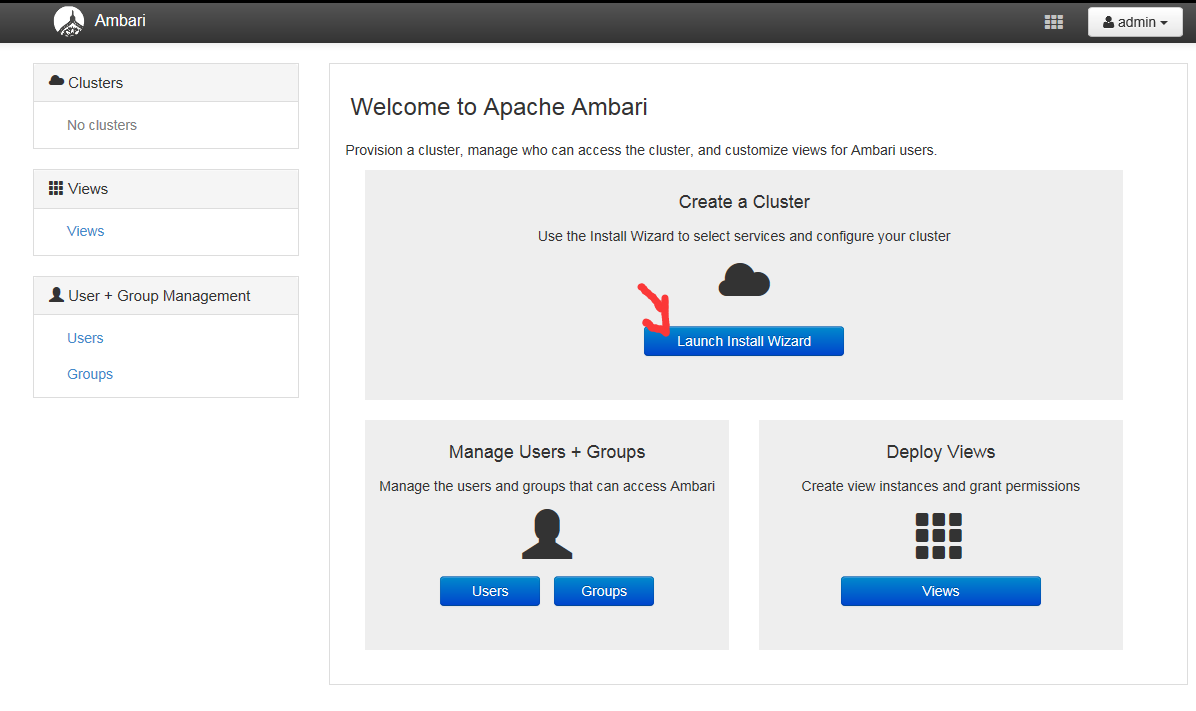
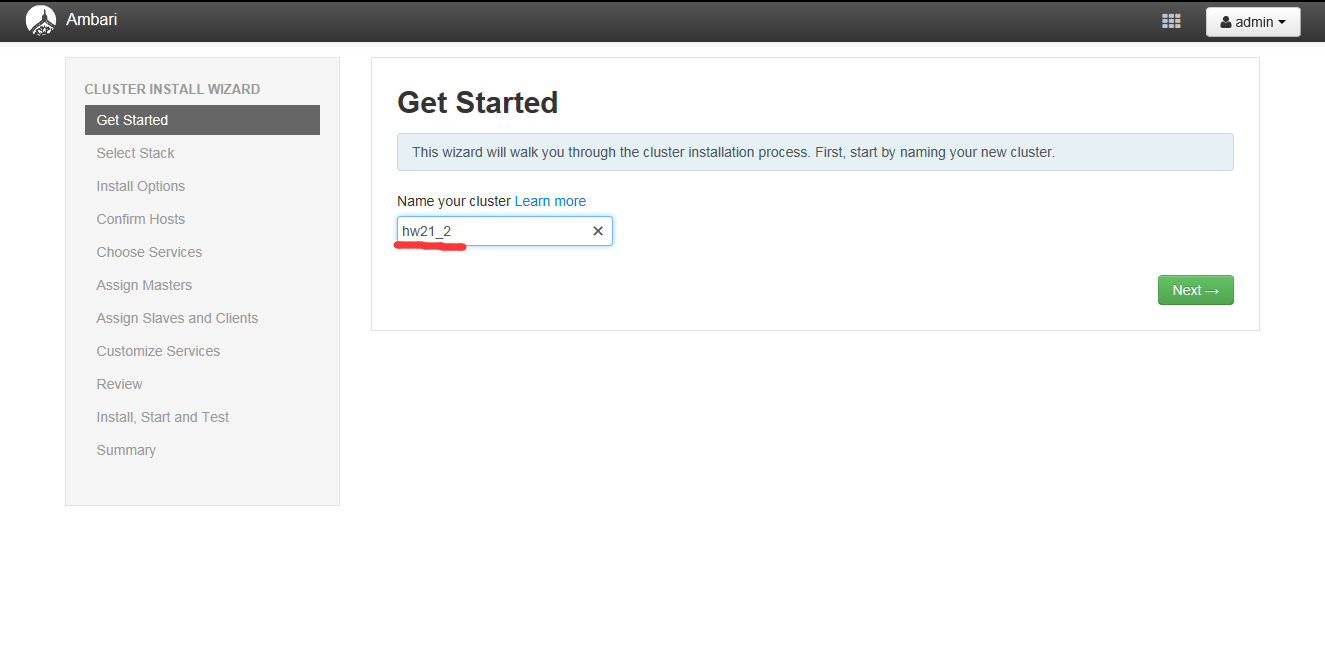
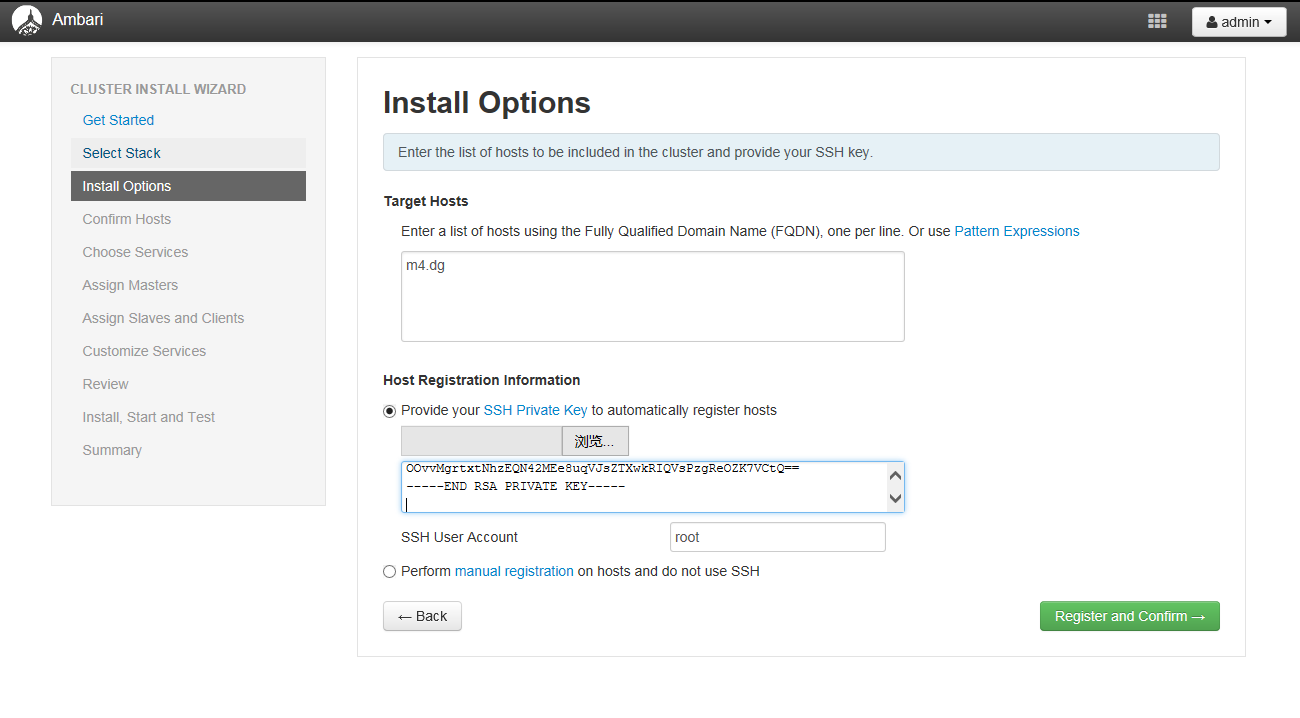
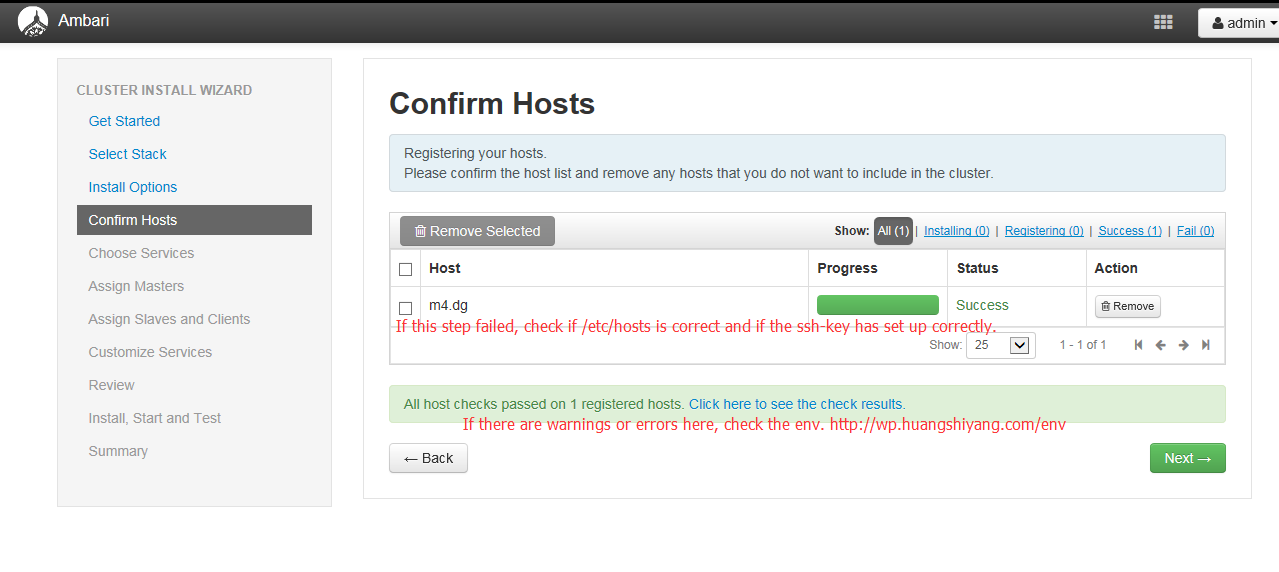
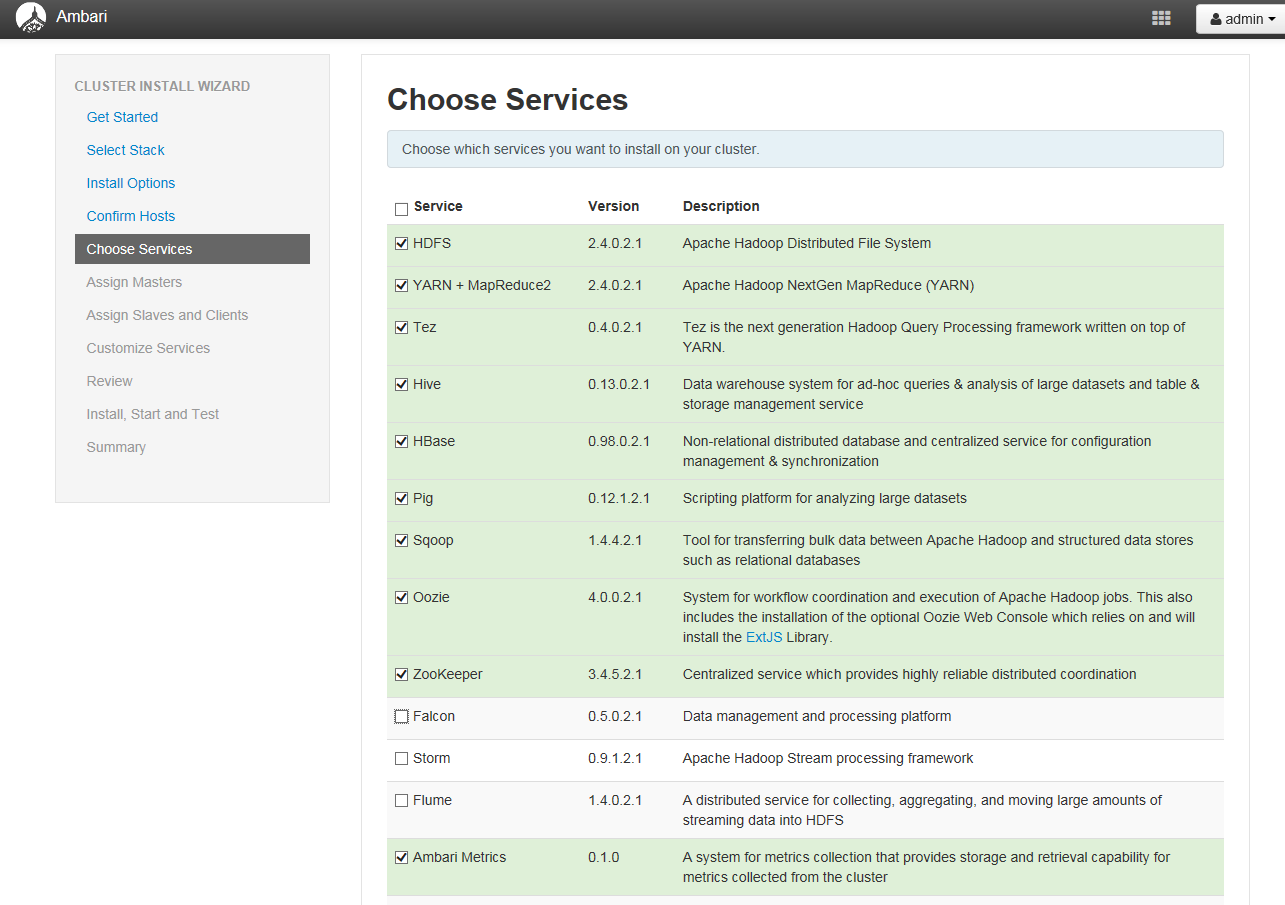
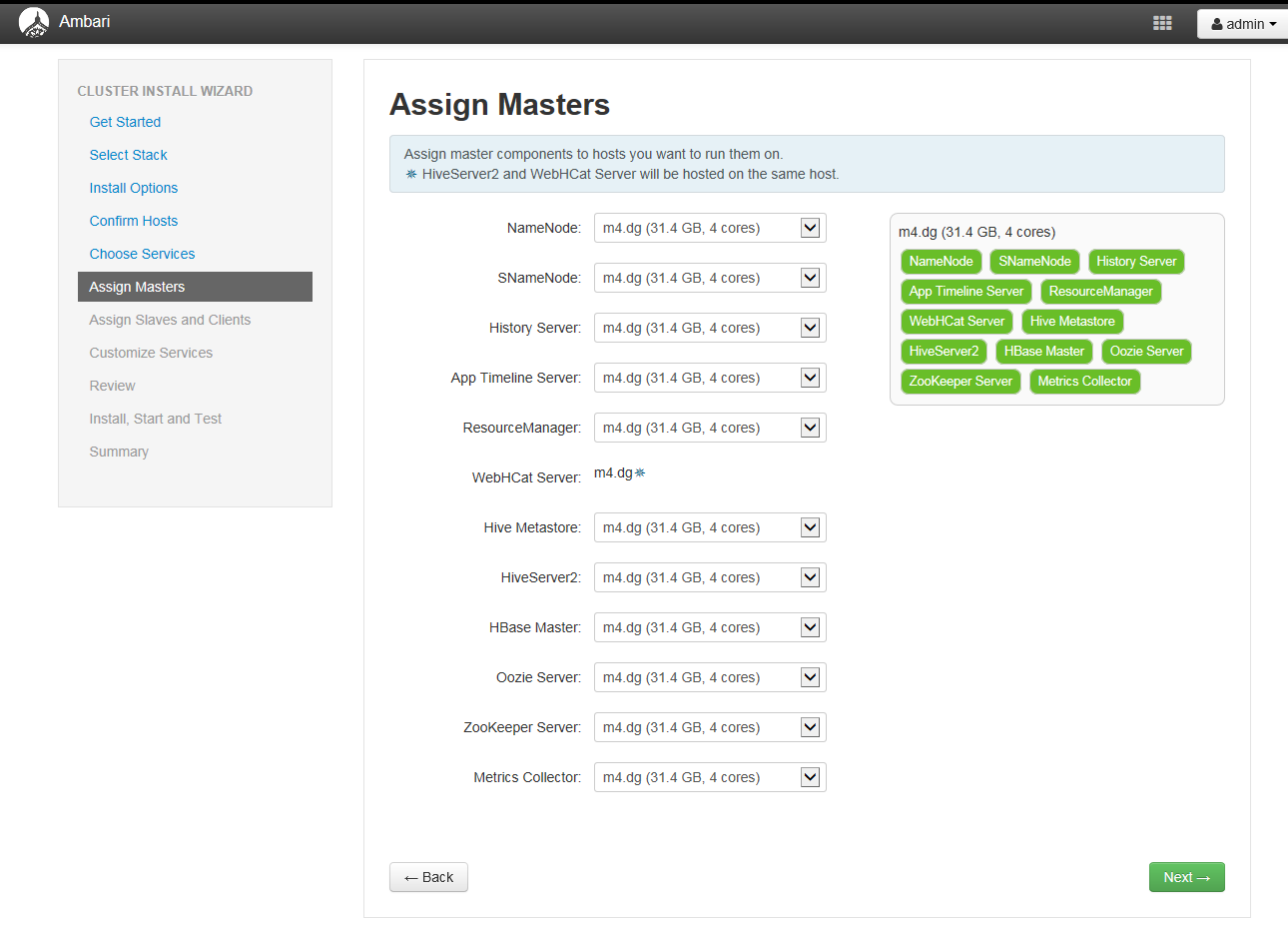
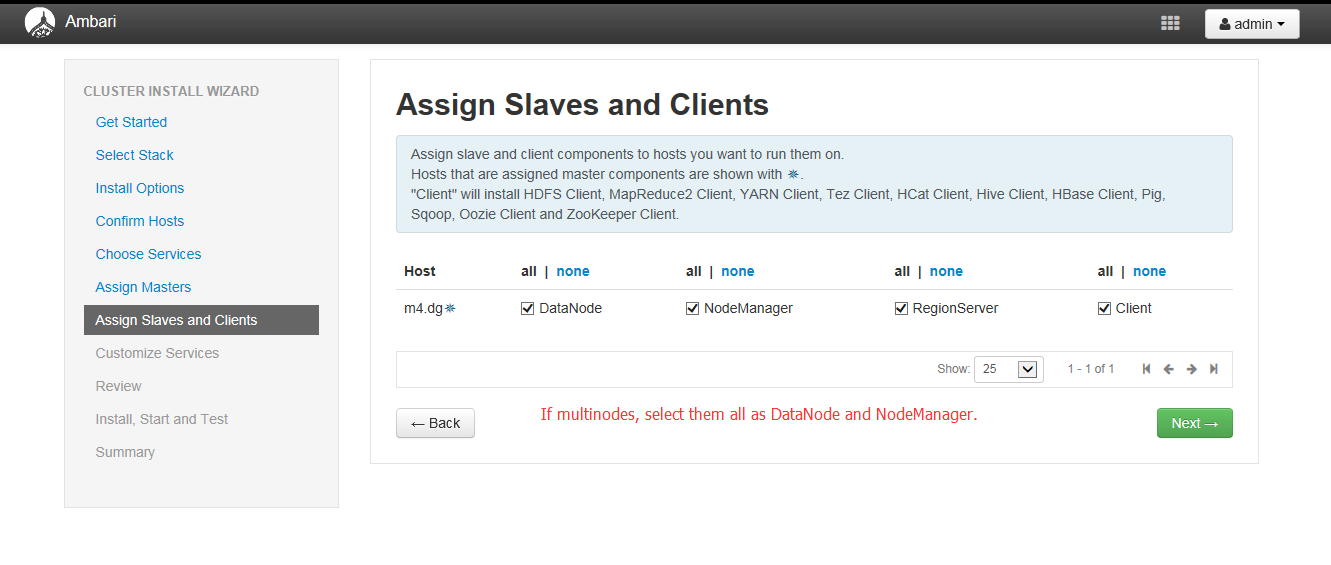
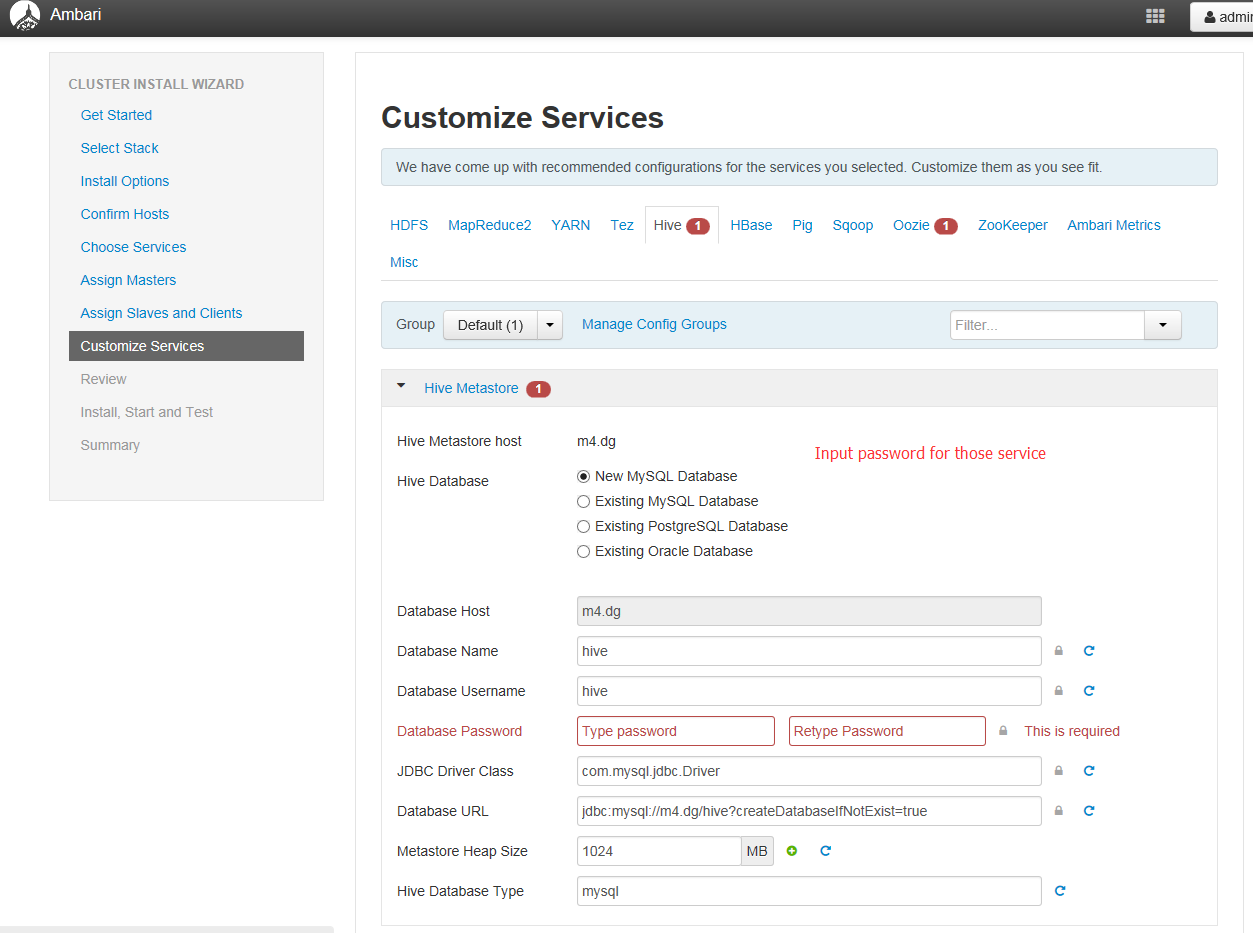
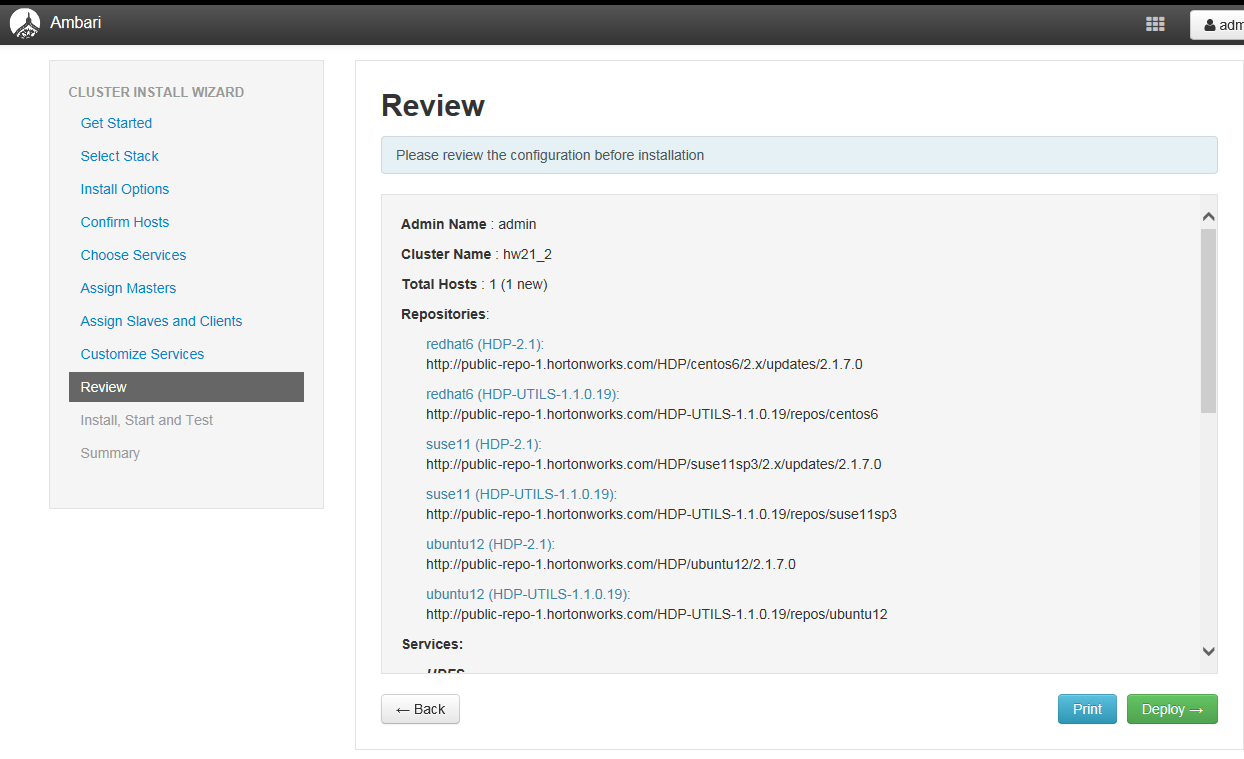
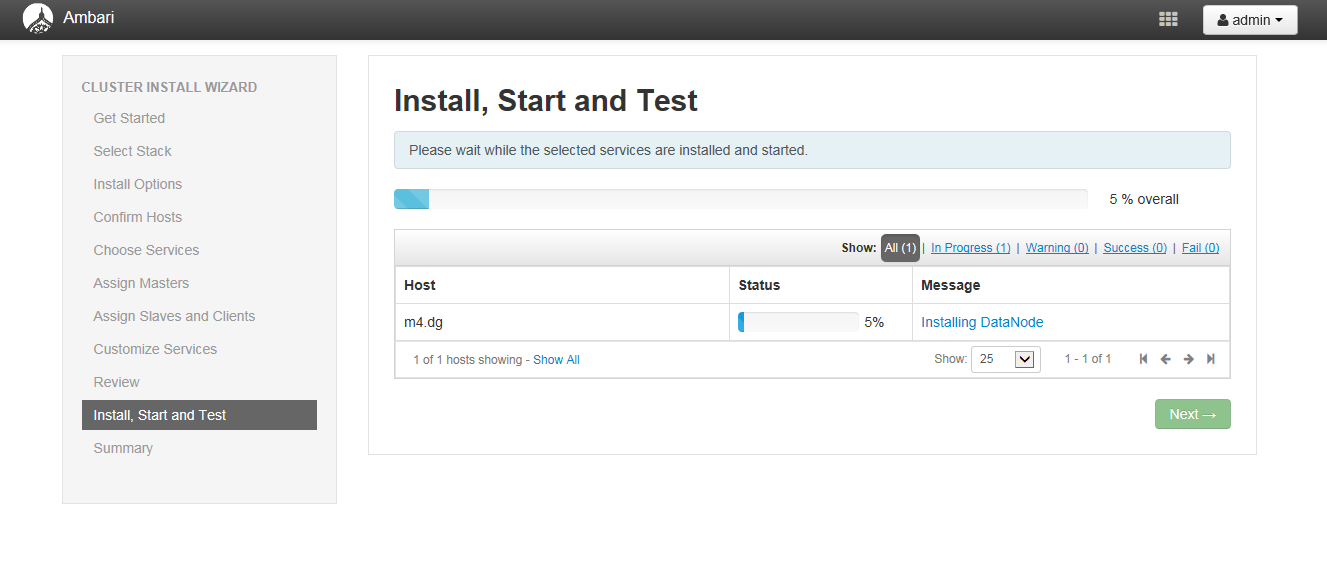
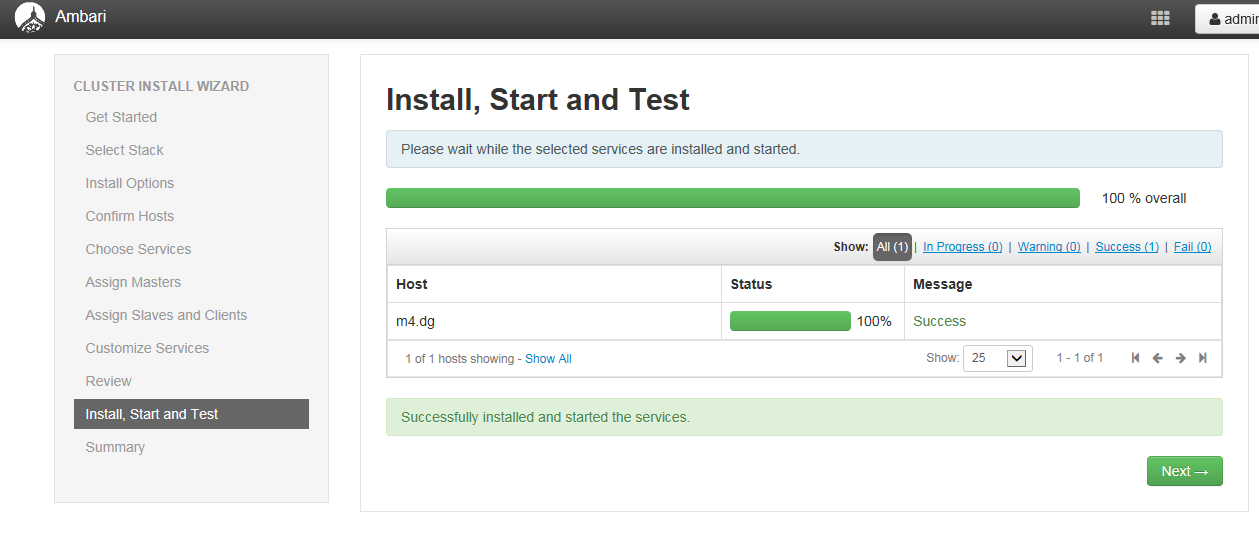
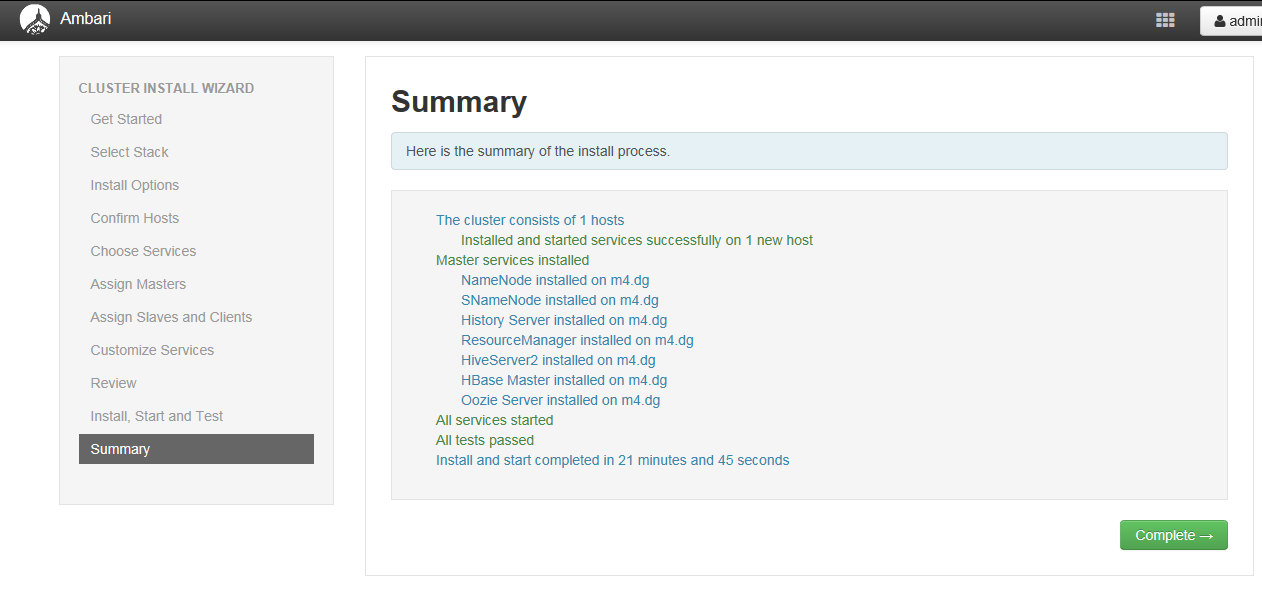
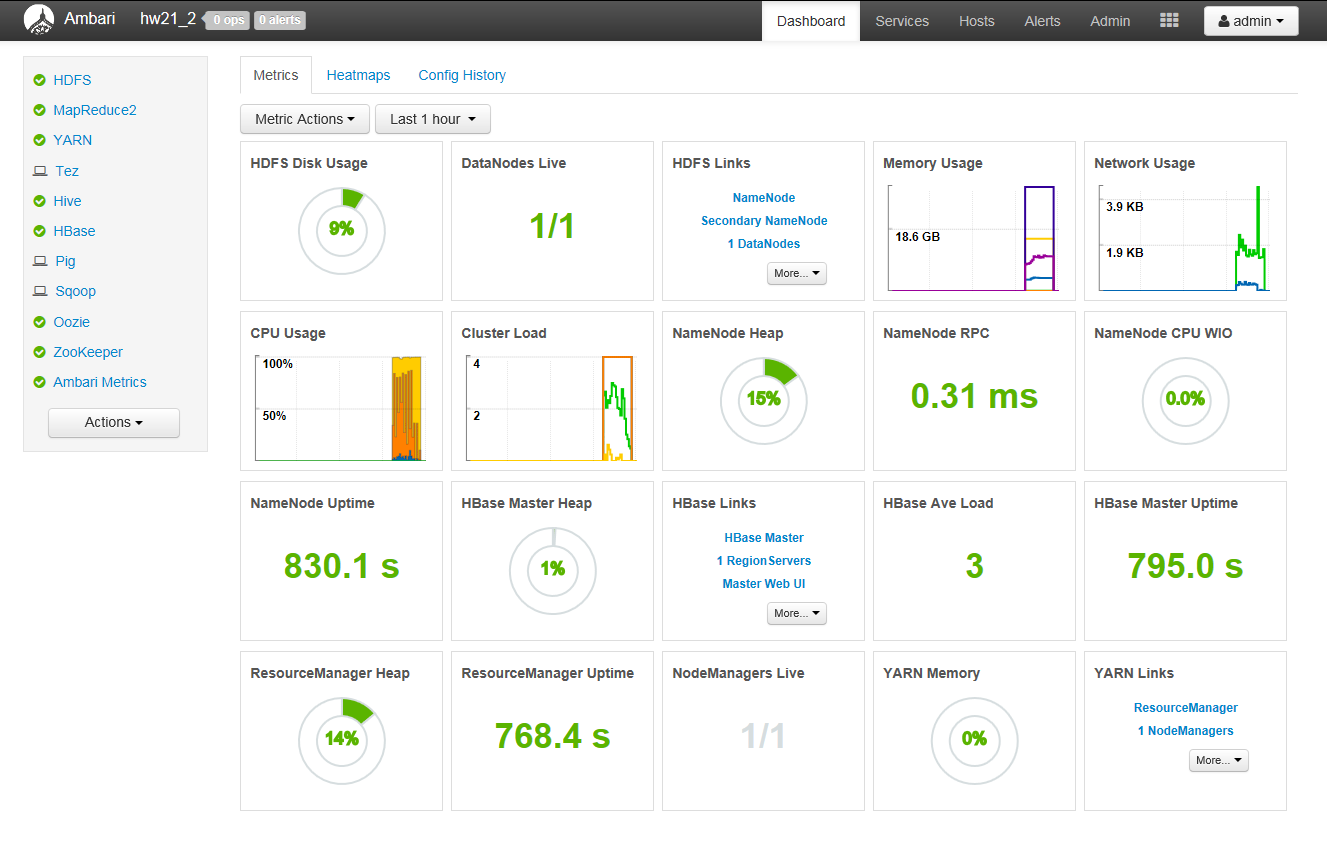
I never found any interesting article like yours. It’s pretty worth enough for
me. In my opinion, if all webmasters and bloggers made good content as you did,
the web will be a lot more useful than ever before.